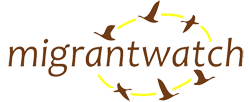A guide to the website
MigrantWatch has an all-new look. Here is a tour of the site, with explanations, tips and tricks for key pages and activities.
1. Registering
2. Exploring data
3. Contributing data
4. Uploading photos
5. Supporting the community
6. Fun things to do
1. Registering
The signup link enables you to set up a personal account with MigrantWatch. You’ll need this account if you want to upload sightings and accompanying![]() photos; download data to import into Google Earth or Excel; or comment on sightings and photos of others. We ask for your full name, and not a login name, because a scientific project like MigrantWatch needs each uploaded piece of information to be associated with an identifiable person. Please check first whether you are already registered by looking at the participants page. Although you are not required to provide your mobile number, please consider doing so, as we plan to soon implement a system by which you can interact with MigrantWatch over your phone.
photos; download data to import into Google Earth or Excel; or comment on sightings and photos of others. We ask for your full name, and not a login name, because a scientific project like MigrantWatch needs each uploaded piece of information to be associated with an identifiable person. Please check first whether you are already registered by looking at the participants page. Although you are not required to provide your mobile number, please consider doing so, as we plan to soon implement a system by which you can interact with MigrantWatch over your phone.
2. Exploring data
All data collected under MigrantWatch is free for you to search and explore, and even to download, analyse and publish the results of your explorations. When using the data, please note that although we have tried to ensure data accuracy, we cannot guarantee that the database is free from errors.
- Searching tips. When performing data searches, you can choose from a variety of filters – by Species, Location, State, Year, Sighting type, Participant; or any combination of these. The URL in the address bar of your browser changes when you press “go”, so if you want to run the same search in the future, simply bookmark that URL and come back to it later. You can also add your frequent searches to your watchlist.

 On the displayed map, locations of sightings are grouped into circles, with the number on the circle specifying the number of unique locations that match your search. The position of these circles is very approximate. As you zoom in, individual locations will begin to be displayed, whose position is accurate. You can click on the icon associated with an individual location to see details of the records at that location. Anyone can search the MigrantWatch database – you don’t have to be registered and logged in.
On the displayed map, locations of sightings are grouped into circles, with the number on the circle specifying the number of unique locations that match your search. The position of these circles is very approximate. As you zoom in, individual locations will begin to be displayed, whose position is accurate. You can click on the icon associated with an individual location to see details of the records at that location. Anyone can search the MigrantWatch database – you don’t have to be registered and logged in. - Downloading tips. Results of searches can be downloaded in two formats – KML and CSV. Both are plain-text files. KML files can be imported into geographic software like Google Earth and displayed there. CSV files have data fields separated by commas, and can be imported into spreadsheet software like Excel or OpenOffice for further analysis.
 This file contains all the basic information about the records that match your search and should allow you to carry out your own analyses. Some information (like users’ email addresses) is excluded from this file to protect participant privacy. Please note that you must be registered and logged in to be able to download raw data.
This file contains all the basic information about the records that match your search and should allow you to carry out your own analyses. Some information (like users’ email addresses) is excluded from this file to protect participant privacy. Please note that you must be registered and logged in to be able to download raw data. - Data interpretation. Although a large number of records in MigrantWatch are tagged as either First or Last sightings, please note that whether a particular record represents the first arrival of the species in an area depends on a variety of things, including the date since when the observer has been looking for migrants at that location, and how frequently he or she does so. Also, records marked as “General” may well represent the first or last reports of a species from a location. Please keep this in mind while exploring the database.
3. Contributing data
If you are registered with MigrantWatch we hope you will contribute to the community of participating volunteers by uploading your sightings of migrant birds. While MigrantWatch focusses on collecting information on First and Last sightings of migrants in a season, observations in the middle of the season can be added as General sightings. We define a season, based on winter Palaearctic migrants, as lasting from 1 July of one year to 30 June of the next.
- Reporting sightings. Once you log in to your account, you will see a new set of links on the top right of the webpage. Among these are links to report sightings and edit sightings. Clicking on report sightings takes you to a form through which you can add your migrant sightings. Most of the fields in this form are self-explanatory.
 Please decide whether your sighting(s) are the First of the season, the Last of the season, or General sightings in between. When specifying the location of your sighting, please use the search box to see whether that location already exists in the database. Only if it does not exist, use the “add a new location” link.
Please decide whether your sighting(s) are the First of the season, the Last of the season, or General sightings in between. When specifying the location of your sighting, please use the search box to see whether that location already exists in the database. Only if it does not exist, use the “add a new location” link. - Adding a new location. We now have a map-based interface for users to add information about a new location. This is because one of the most crucial pieces of information about a site is its geographic position. There are two ways in which you can specify the position of your new location. One is to use the search box.
 For example, type in “Botanical Gardens, Kolkata” and then click on Search. If the software finds a match, it will zoom in to that location. Please take a minute to check whether that is the location you intended, and whether the location Name, City and State were correctly filled in automatically. You can always make corrections by clicking directly on the map and by editing the text boxes. The second way is to bypass the search box entirely and simply zoom and click on the map. This is particularly useful if the Search gives the error “unable to geocode that address”. You can, of course, use a combination of search and click — for example to search for Bhopal, and then look manually for the IIFM campus. Specifying the geographical coordinates of your location is crucial, and we request that this be done with some care!
For example, type in “Botanical Gardens, Kolkata” and then click on Search. If the software finds a match, it will zoom in to that location. Please take a minute to check whether that is the location you intended, and whether the location Name, City and State were correctly filled in automatically. You can always make corrections by clicking directly on the map and by editing the text boxes. The second way is to bypass the search box entirely and simply zoom and click on the map. This is particularly useful if the Search gives the error “unable to geocode that address”. You can, of course, use a combination of search and click — for example to search for Bhopal, and then look manually for the IIFM campus. Specifying the geographical coordinates of your location is crucial, and we request that this be done with some care! - Finishing up with reporting your sightings.Once you have chosen an existing location or added a new one, you can then continue with the rest of the form. The information on particular species is entered in a series of boxes at the bottom of the form. If you want to submit information on more than one species at that location and of that sighting type (First/Last/General), you can click on “Add another species” and a fresh row of text boxes will appear. Once you’ve finished, click on “Submit your sighting”, and you will be taken to a page that summarises the information you have just contributed, and gives you the option to upload photos to accompany your sightings.
4. Uploading photos
You can upload photos to accompany your sighting either at the time you submit your sighting information, or at any time after that, by going to edit sightings. Photos should be of the species you are reporting. At the moment, we can’t accept photos of general habitat, landscapes, and so on. Each photo will be tagged with the sighting details you have given for that bird. You can upload up to four photos to accompany each sighting. Uploading photos has multiple uses. They can be used to corroborate species identification; to examine plumage variation across time or space; and simply to share your photos with your friends and the larger MigrantWatch community. Photos need not be of high quality to suit these purposes!
5. Supporting the community
- Comment on sightings/photos. A new feature on our website is that each site has a unique page, and so has each photo uploaded. We have also enabled comments, so that anyone logged in can comment on each others’ sightings and photos.
- Check location correctness. Just like sightings, and photos, each location also has its own unique page, and by clicking on it you can see various details about that location including its geographical coordinates, if we have them. If you think there is an error in the geographical coordinates of a location, do drop us an email at mw@migrantwatch.in. We will soon have a facility for users to provide comments on individual locations, including suggesting corrections.
- Help ensure data accuracy. In general, we would be grateful if you can help ensure data accuracy by verifying the information that you upload, and by adding a comment or otherwise informing us if you have reason to doubt the accuracy of any piece of information on MigrantWatch, including species identity, sighting dates and geographical coordinates of locations.
6. Fun things to do
Although MigrantWatch has a serious purpose, which is to document migration timing and monitor whether this is changing as the climate is changing, we hope that you will also enjoy various aspects of participating!
- Share photos. Photos are a great way to tell others of your sightings — and comments allow a conversation to grow around them.
- Share experiences. There are various ways to tell others more about your migrant sightings. One is as comments on your own photos. But if you would like to share a longer experience, perhaps with some background material on the species you saw or the location, you could potentially contribute a piece to the MigrantWatch blog. If you have ideas for such a piece, please do contact us.
- Explore migration information. The website contains various resources on birds, migration, and citizen science. There is also a species guide for the 15 highlighted migrants covered by MigrantWatch. If you come across other resources or information that should be added here, we’d love to hear from you!
Happy migrantwatching!